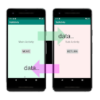Kotlinを使ってJavaと同じようにActivity間を遷移させる方法です。また同じActivity内で画面を変える方法もあります。
![[Android & Kotlin] Activityの遷移をさせる 1x1.trans - [Android & Kotlin] Activityの遷移をさせる](https://akira-watson.com/wp-content/themes/simplicity2/images/1x1.trans.gif)
2024.1.1
Activityの遷移
Activityから別のActivityへの遷移ですが、結果的にActivityの画面遷移となります。ただ最近は画面の遷移だけであればFragmentを使うのが主流です。
Activityを画面の変更だけに使うにはコスト高です。Activityは画面管理以外にも色々とやることがあるからです。画面表示をActivityを変えずにFragmentで複数張り付けることが可能です。
以下Javaによる遷移をKotlinに置き換えています。
https://akira-watson.com/android/activity-1.html
Intent()によるActivityの画面遷移
「Activityを変えて画面遷移」をしたい場合には、Intent を使います。
IntentはActivityやServiceなどのコンポーネントを外部から起動するための仕組みです。
MainActivity 画面で 「MOVE」 ボタンをタップすると SubActivity に遷移、そこで [RETURN] ボタンのタップでMainActivity に戻る基本的なアプリを作ってみたいと思います。
MainActivity から SubActivity への遷移は
|
1 2 |
val intent = Intent(applicationContext, SubActivity::class.java) startActivity(intent) |
Intent のインスタンスを、現在のActivityから、遷移先のActivityを引数に生成します
SubActivity::class.javaとなっていますが、ファイルはKotlinのSubActivity.ktです。
SubActivity からMainActivityへの戻りは
Activity を終了させます
|
1 |
finish() |
Manifestに SubActivity を追加するのを忘れないように
|
1 2 3 |
<activity android:name=".SubActivity" > </activity> |
サンプルコード
でまとめてみると
MainActivity.kt
|
1 2 3 4 5 6 7 8 9 10 11 12 13 14 15 16 17 18 19 20 21 22 23 24 25 26 27 28 29 30 31 |
//package com.example.kotlinactivitytoactivity import android.content.Intent import android.os.Bundle import androidx.activity.enableEdgeToEdge import androidx.appcompat.app.AppCompatActivity import androidx.core.view.ViewCompat import androidx.core.view.WindowInsetsCompat import com.example.kotlinactivitytoactivity.databinding.ActivityMainBinding class MainActivity : AppCompatActivity() { private lateinit var binding: ActivityMainBinding override fun onCreate(savedInstanceState: Bundle?) { super.onCreate(savedInstanceState) enableEdgeToEdge() binding = ActivityMainBinding.inflate(layoutInflater) setContentView(binding.root) ViewCompat.setOnApplyWindowInsetsListener(findViewById(R.id.main)) { v, insets -> val systemBars = insets.getInsets(WindowInsetsCompat.Type.systemBars()) v.setPadding(systemBars.left, systemBars.top, systemBars.right, systemBars.bottom) insets } binding.sendButton.setOnClickListener { val intent = Intent(application, SubActivity::class.java) startActivity(intent) } } } |
activity_main.xml
|
1 2 3 4 5 6 7 8 9 10 11 12 13 14 15 16 17 18 19 20 21 22 23 24 25 26 27 28 29 30 31 32 33 34 |
<?xml version="1.0" encoding="utf-8"?> <androidx.constraintlayout.widget.ConstraintLayout xmlns:android="http://schemas.android.com/apk/res/android" xmlns:app="http://schemas.android.com/apk/res-auto" xmlns:tools="http://schemas.android.com/tools" android:id="@+id/main" android:layout_width="match_parent" android:layout_height="match_parent" tools:context=".MainActivity"> <TextView android:text="@string/main_activity" android:textSize="30sp" android:layout_width="wrap_content" android:layout_height="wrap_content" app:layout_constraintBottom_toBottomOf="parent" app:layout_constraintLeft_toLeftOf="parent" app:layout_constraintRight_toRightOf="parent" app:layout_constraintTop_toTopOf="parent" app:layout_constraintVertical_bias="0.3" /> <Button android:id="@+id/sendButton" android:text="@string/move" android:textSize="30sp" android:layout_width="wrap_content" android:layout_height="wrap_content" app:layout_constraintBottom_toBottomOf="parent" app:layout_constraintLeft_toLeftOf="parent" app:layout_constraintRight_toRightOf="parent" app:layout_constraintTop_toTopOf="parent" app:layout_constraintVertical_bias="0.5" /> </androidx.constraintlayout.widget.ConstraintLayout> |
SubActivity用のXMLレイアウトファイルが activity_sub.xml としたのでViewBindingの設定も変わります。
SubActivity.kt
|
1 2 3 4 5 6 7 8 9 10 11 12 13 14 15 16 17 18 19 20 21 22 23 24 25 26 27 28 29 30 31 32 |
//package com.example.kotlinactivitytoactivity import android.os.Bundle import androidx.activity.enableEdgeToEdge import androidx.appcompat.app.AppCompatActivity import androidx.core.view.ViewCompat import androidx.core.view.WindowInsetsCompat // ActivitySubBinding import com.example.kotlinactivitytoactivity.databinding.ActivitySubBinding class SubActivity : AppCompatActivity() { // ActivitySubBinding private lateinit var binding: ActivitySubBinding override fun onCreate(savedInstanceState: Bundle?) { super.onCreate(savedInstanceState) enableEdgeToEdge() // ActivitySubBinding binding = ActivitySubBinding.inflate(layoutInflater) setContentView(binding.root) ViewCompat.setOnApplyWindowInsetsListener(findViewById(R.id.sub)) { v, insets -> val systemBars = insets.getInsets(WindowInsetsCompat.Type.systemBars()) v.setPadding(systemBars.left, systemBars.top, systemBars.right, systemBars.bottom) insets } binding.returnButton.setOnClickListener { finish() } } } |
activity_sub.xml
|
1 2 3 4 5 6 7 8 9 10 11 12 13 14 15 16 17 18 19 20 21 22 23 24 25 26 27 28 29 30 31 32 33 34 |
<?xml version="1.0" encoding="utf-8"?> <androidx.constraintlayout.widget.ConstraintLayout xmlns:android="http://schemas.android.com/apk/res/android" xmlns:app="http://schemas.android.com/apk/res-auto" xmlns:tools="http://schemas.android.com/tools" android:id="@+id/sub" android:layout_width="match_parent" android:layout_height="match_parent" tools:context=".MainActivity"> <TextView android:text="@string/sub_activity" android:textSize="30sp" android:layout_width="wrap_content" android:layout_height="wrap_content" app:layout_constraintBottom_toBottomOf="parent" app:layout_constraintLeft_toLeftOf="parent" app:layout_constraintRight_toRightOf="parent" app:layout_constraintTop_toTopOf="parent" app:layout_constraintVertical_bias="0.3" /> <Button android:id="@+id/returnButton" android:text="@string/move" android:textSize="30sp" android:layout_width="wrap_content" android:layout_height="wrap_content" app:layout_constraintBottom_toBottomOf="parent" app:layout_constraintLeft_toLeftOf="parent" app:layout_constraintRight_toRightOf="parent" app:layout_constraintTop_toTopOf="parent" app:layout_constraintVertical_bias="0.5" /> </androidx.constraintlayout.widget.ConstraintLayout> |
リソースファイルです。retrunというキーワードは予約語なので使えないですね
strings.xml
|
1 2 3 4 5 6 7 |
<resources> <string name="app_name">KotlinActivityToActivity</string> <string name="main_activity">Main Activity</string> <string name="move">MOVE</string> <string name="sub_activity">Sub Activity</string> <string name="return_sub">RETURN</string> </resources> |
マニフェストです
AndroidManifest.xml
|
1 2 3 4 5 6 7 8 9 10 |
<?xml version="1.0" encoding="utf-8"?> ... <application ... </activity> <activity android:name=".SubActivity" > </activity> </application> </manifest> |
ViewBindingのための設定
build.gradle
|
1 2 3 4 5 6 7 8 |
... android { ... buildFeatures { viewBinding = true } } ... |
戻りは、ユーザーのリターンキーをタップしても戻れます。
Activityの遷移に伴ってデータの受け渡しは以下のようにします
References:
アクティビティ | Android Developers
一般的なインテント | Android Developers